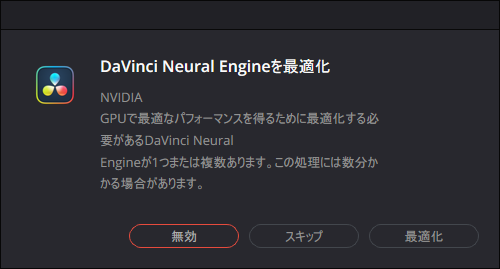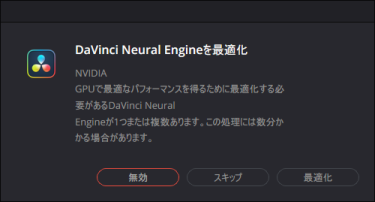Question
起動時に「DaVinci Neural Engineを最適化」と表示される理由と対応を教えてください。
Answer
Windows環境では、搭載されているGPU/CPUに合わせて、DaVinci Resolveで利用するDaVinci Neural Engineの設定を最適化します。18.6以降のバージョンで初回起動時に表示される場合があります。
以前のバージョンで既に最新のバージョンと同じ最適化が完了している場合は、新しいバージョンをインストールしても、最適化は促されません。(例:20.0 Beta4から20.0正式版など)
<最適化>を選択して、しばらくお待ちください。
PCのスペック、バージョンによって異なり、10分~30分程度はかかるかと。

これにより、DaVinci Neural Engineに最適化した状態でDaVinci Resolveを利用できるようになります。
(推測です、、、実際に何が実施されているかは明確にされていませんが、かかる時間などから、環境に応じて各種AI関連コンポーネントのコンパイルが実施されているかと推測されます。Mac環境では最適化の処理が不要なのは、最適化済み(コンパイル済み)のものを配布していることが理由とも考えられます。)
ただし、これで動作に問題がある場合など、DaVinci Neural Engineの最適化を無効化したい場合は、環境設定から無効化が可能です。[DaVinci Resolve]-[環境設定]の「システム」タブの「メモリー&GPU」のGPUコンフィギュレーションにある「NVIDIAでDaVinci Neural Engine最適化を使用」のチェックを外し、DaVinci Resolveを再起動してください。
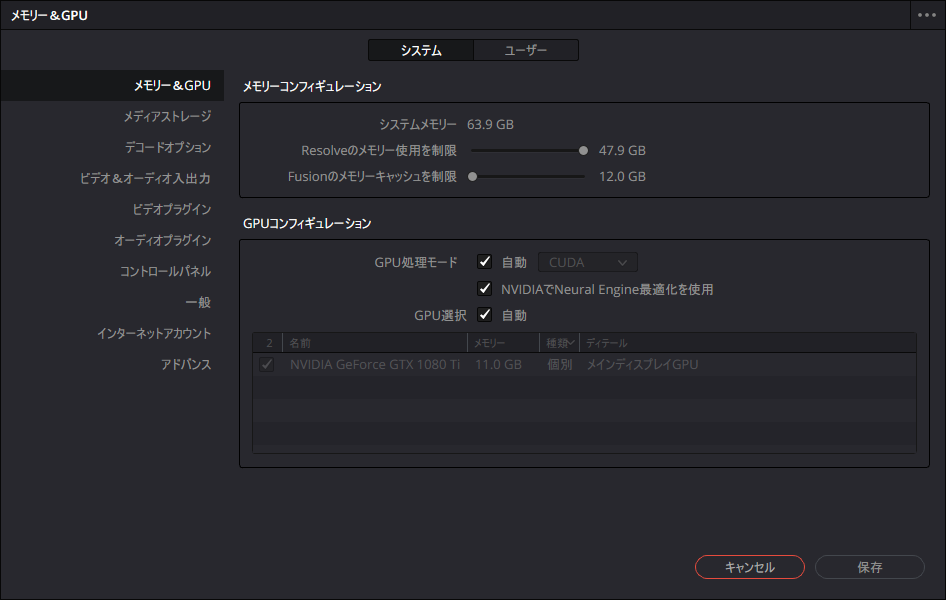
なお、NVIDIAのグラフィックカードを利用していても、18.6.1から「NVIDIAでDaVinci Neural Engine最適化を使用」のメニューが無くなった場合があります。これは、NVIDIAでDaVinci Neural Engineを利用する前提となるTensor コア を搭載していないGPUであった場合におきました。
プログラムの詳細は不明ですが、確認した限り、最適化処理を実施するかはTensor コアの搭載の有無で変わっています。未搭載のGTX16シリーズやGTX10シリーズでは最適化のメニューは表示されないようになりました。なお、Tensor コアはRTX20シリーズ以降に搭載されました。
(言い方を変えると、18.6でTensorコア未搭載のGPUでもこのメニューが表示されていたことが不具合でした。)
2025/4/29時点のNVIDIA Appに関連することとして、DaVinci Resolve 20 Studio betaでAIのパフォーマンスの高速化を実現するTensorRT SDKのアップデートが含まれていることからも、重要性がわかります。
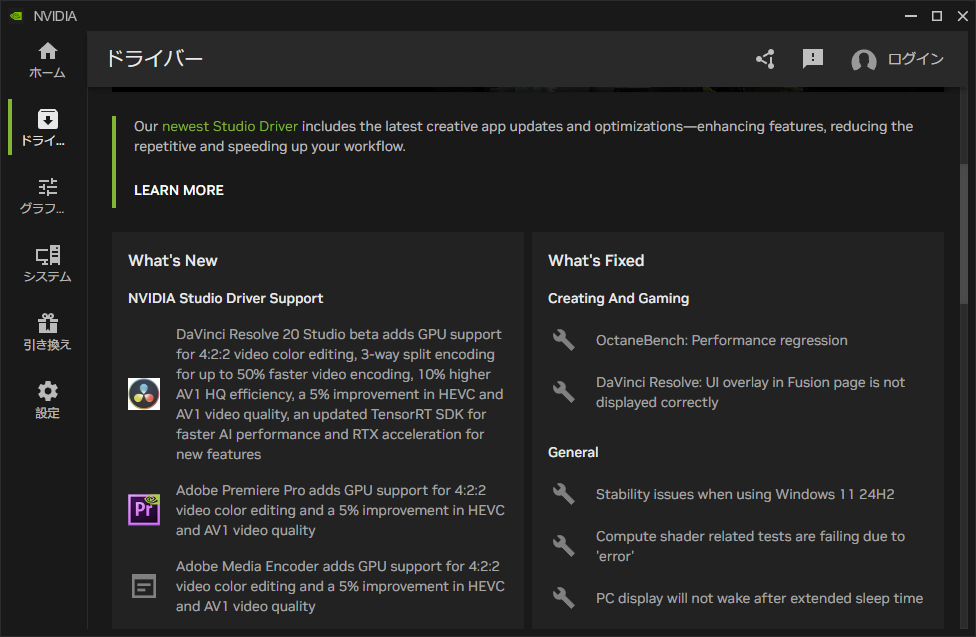
改訂履歴
2025/4/29 DaVinci Resolve 20 Studio betaへのNVIDIAの対応についての情報追記
2025/5/30 誤字修正、バージョンアップ時でも最適化を促されない場合の情報を追記