Question
エディットページの上に赤い線→青い線が出ると途端に処理が遅くなる場合があります。
解消する方法はありますか?
Answer
「エディットページの上に赤い線エディットページの上に赤いから徐々に青いに変わる線はレンダーキャッシュの生成状況のバーです。
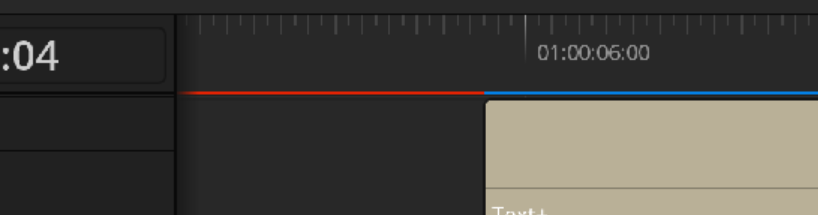
赤がレンダーキャッシュを未作成、青が作成済みです。
効果が高そうなものから3点お伝えします。
1.タイムラインの解像度
タイムラインの解像度を元にレンダーキャッシュは生成されます。
このため、タイムライン解像度が高いと、それだけレンダリング処理の負荷が高くなります。
タイムラインの解像度を下げてお試しください。
一例ですが、私の環境で、4K→720Pに変えたところ、レンダーキャッシュの作成時間が37秒→16秒まで削減できました。
なお、タイムラインの解像度を元にデリバーの品質が決まるため、タイムラインを低解像度にしておくと、満足のゆく出力結果を得られません。このため、デリバー前にタイムライン解像度を変更してから、デリバーされることがお勧めします。
メディアプールでタイムラインを右クリックして、「タイムライン設定」から変更可能です。2.自動で作成するタイミング
高負荷なレンダリングを要求しない場所の編集をするのであれば、自動的にレンダーキャッシュを作成させない方が、楽に作業ができるかもしれません。
スマートを選択していると、処理頻繁にあり、都度高負荷になり、メニューを開くなどの単純な処理も受け付けない状況になる可能性があるかもしれません。
状況に応じた使い分けが必要と思います。
「ユーザー」または「なし」で改善するか確認ください。
[再生]-[レンダーキャッシュ]から「なし」「スマート」「ユーザー」が選べます。
なし:
なし
スマート:
自動で最適なキャッシュを作成する
レンダリングの処理パフォーマンスが十分なPCなら、スマートが推奨されています。
自動処理の設定は、「プロジェクト設定」「マスター設定」の「最適化メディア&レンダーキャッシュ」のチェックボックスで行います。
ユーザー:
キャッシュを作成する場所をクリップを右クリックして作成します。
プロジェクト設定で設定されている自動作成の条件に合わせても作成処理が行われます。
自動処理の設定は、「プロジェクト設定」「マスター設定」の「最適化メディア&レンダーキャッシュ」のチェックボックスで行います。
スマートとユーザーの詳細の挙動は、ページごとに異なるようです。3.レンダーキャッシュ(キャッシュファイル)の保存場所
レンダーキャッシュ(キャッシュファイル)を生成する先のドライブが高速だと、より早く生成されますし、再生も高速になります。可能でしたら変更してみてください。(PC環境によっては、効果の程度は、低いかもしれません。)
生成場所は次の場所で確認、変更可能です。
「プロジェクト設定」「マスター設定」「作業フォルダー」の「キャッシュファイルの場所」その他、環境によっては、グラフィックドライバを最新にしてみるとかも効果があるかもしれませんね。
