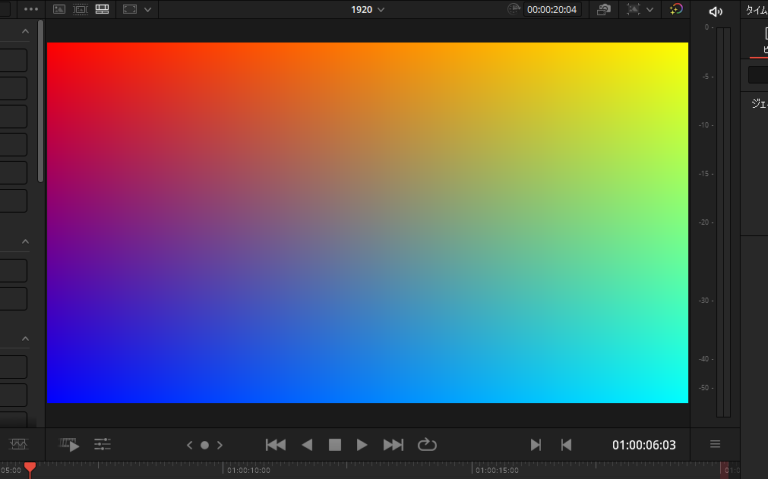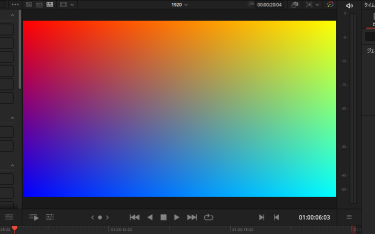Question
単色やグラデーションといった簡単な画像のクリップを追加することはできますか?
例えば作成中の動画の後に、真っ黒なバック画像を10秒ずつ入れたい場合や、クリップを上下左右に移行させたときに背景として利用することを考えています。
Answer
単色やグラデーション のクリップは、DaVinci Resolve内で追加が可能です。
次の手順で追加する単色やグラデーション のクリップを、タイムライン上のにドラッグアンドドロップしてください。
次の手順です。
カットページの場合
左上の「エフェクト」を選択し、「ジェネレーター」タブにある「ジェネレーター」の項目
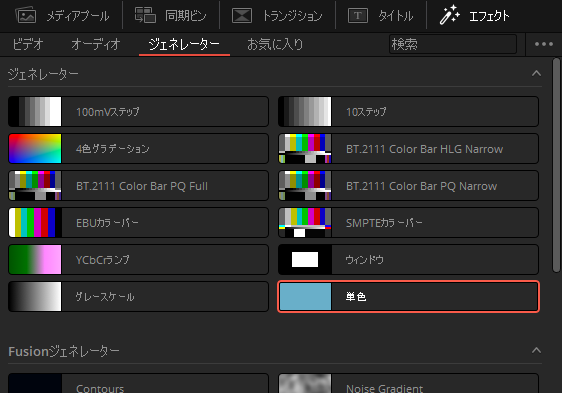
エディットページ の場合
左上の「Effects」を選択し、 「ジェネレーター」にある「ジェネレーター」の項目
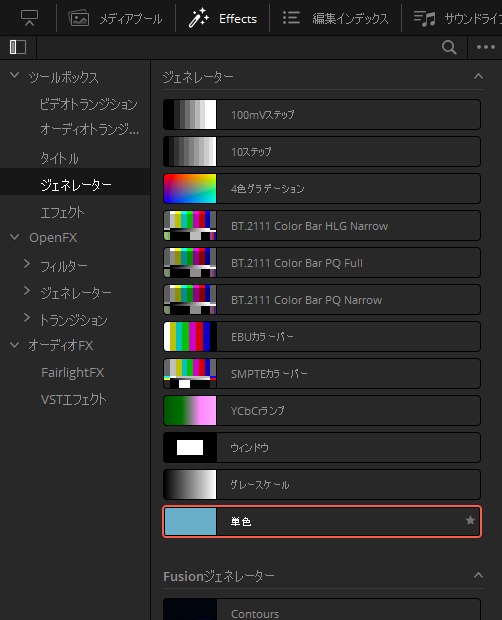
「単色」や「4色グラデーション」をタイムラインにドラッグアンドドロップしてください。
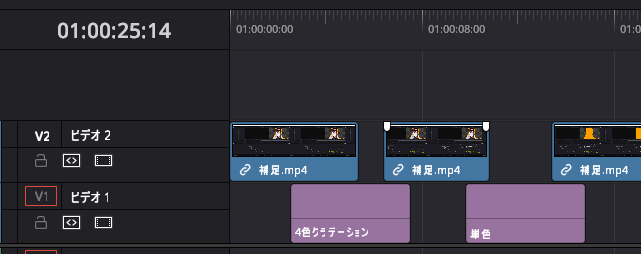
単色やグラデーションといった簡単な画像のクリップ を追加できます。
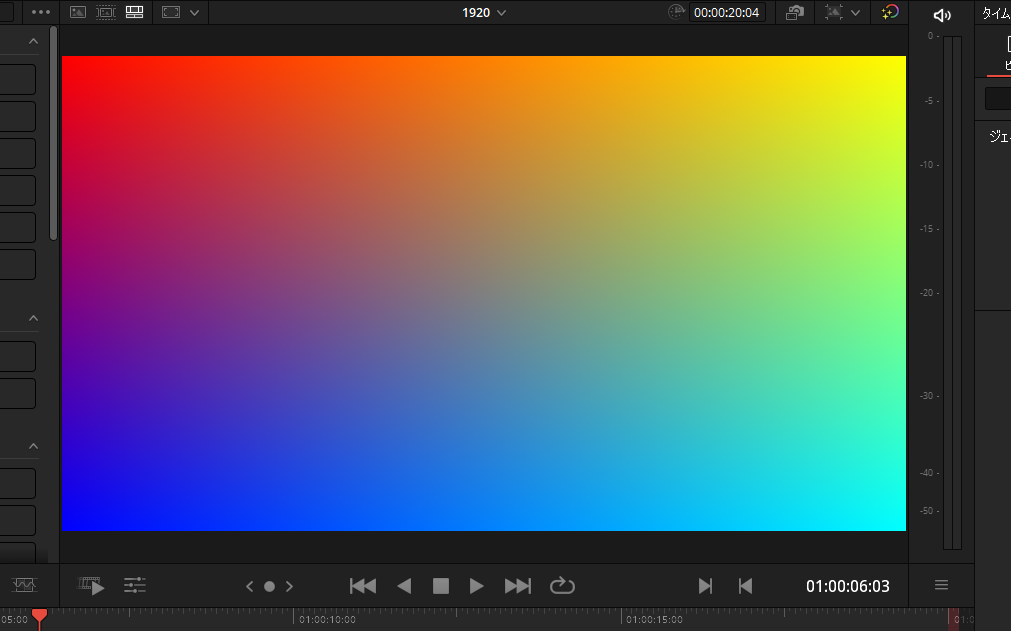
色は、配置した 「単色」や「4色グラデーション」 のクリップを選択し、右上の「インスペクタ」内の「ジェネレーター」で変更できます。
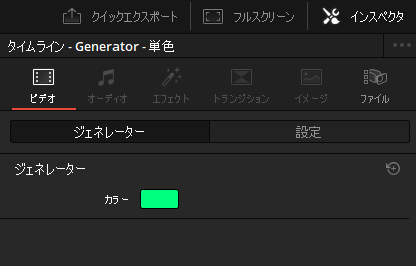
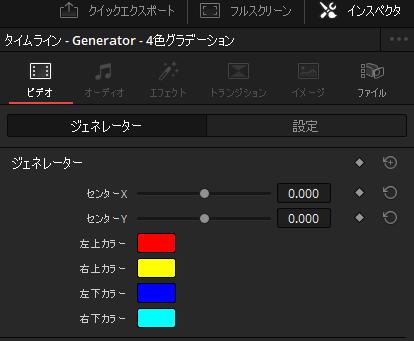
なお、2色のグラデーションをるくりたい場合は、 「4色グラデーション」 のインスペクタの 「ジェネレーター」 内で設定できる4色で2色ずつ選択して調整してください。
配置したクリップの長さは動画のクリップと同様にタイムライン上で変更できます。
なお、写真などの静止画を利用されたい場合は、写真のファイルをメディアプールに追加することで利用できます、動画ファイルと同様にタイムライン上に配置可能です。