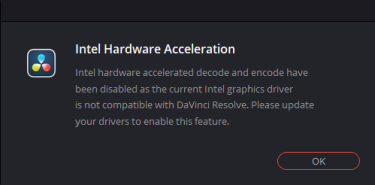Question
DaVinci Resolve起動時にIntel Hardware Accelarationというタイトルのダイアログが表示されます。理由と適切な対応を教えてください。
次のような内容です。
Intel hardware accelerated decode and encode have been disabled as the current Intel graphics driver is not compatible with DaVinci Resolve. Please update your drivers to enable this feature.
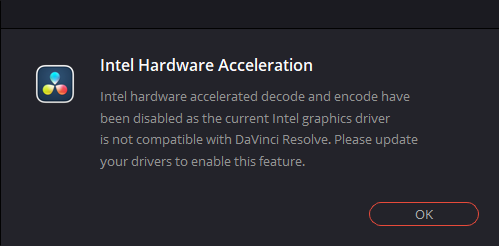
Answer
利用中のIntel社のGPUドライバーがDaVinci Resolveでの動作に対応していないために表示されています。このため、DaVinci Resolve上で、Intelのハードウェア アクセラレーター「Intel QuickSync」を利用したデコードとエンコードが無効になっています。
また、これはNVIDIA等の他のグラフィックカード(GPU)を搭載したIntel のGPUを利用していないPC環境であっても、Intel のGPUを搭載し、それがDaVinci Resolveで認識できる状態である場合は、表示されす。
DaVinci Resolve バージョン17.4からはWindows環境で無償版をご利用の場合でも、H.265であれば、ハードウェア アクセラレーターによるエンコードに対応しました。
Windows環境で無償版を利用されている場合で、H.265でのエンコードをお考えの場合は、以降の「対応」に記載の設定をされることをおすすめします。
なお、Windows環境の無償版では、H.264のハードウェア エンコードに対応していません。後述の対応を実施して、DaVinci Resolveでの動作に対応したドライバーをセットアップしても、特に得られるものはないため、気にしなくてもよいかと思います。
対応
Intel GPUを利用する環境の場合
Intelのグラフィックドライバを更新してください。
ノートPCなどのメーカー製PCの場合はメーカーサイト上で最新のドライバーを入手して、インストールしてください。
自作PCなどの場合は、マザーボードメーカーもしくはIntelのサイトから最新のドライバーを入手して、インストールしてください。
なお、メーカー製PCなどでは 「Intel QuickSync」 の機能がBIOSで無効になっている場合や、そもそもBIOS上から 「Intel QuickSync」 の項目自体がなくOFFの状態から変更できない場合もあります。
他のGPUを利用しており、Intel GPUを利用しない環境の場合
[DaVinci Resolve]-[環境設定]で、「GPU構成」で「Auto」、「GPU選択」の「自動」のチェックを外して、Intel GPUのチェックを外してみてください。それでも改善されない場合は、Intelのグラフィックドライバを更新するか、BIOSまたはデバイスマネージャでIntel GPUを無効にしてください。