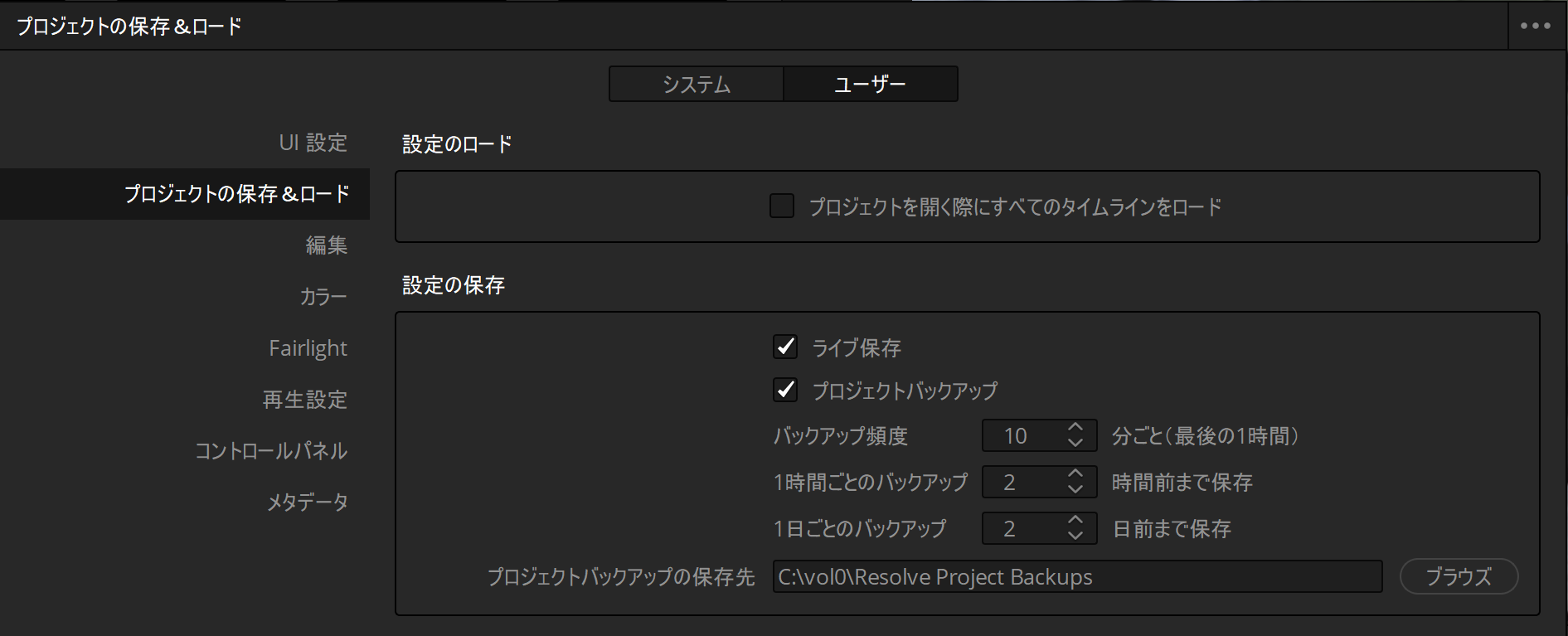Question
自動バックアップ機能のプロジェクトバックアップで作成したバックアップからの復旧方法を教えてください。
Answer
自動バックアップの方法は次の記事を参考にしてください。
復旧は、まずプロジェクトマネージャーを開いて、復旧対象となるプロジェクトがある事を確認します。状況によって復旧方法が異なります。 プロジェクトマネージャ はDaVinci Resolve起動時に表示される、利用するプロジェクトを選択するダイアログです。既にDaVinci Resolveを起動されている場合は、画面右下の家のアイコンをクリックしても開くことができます。
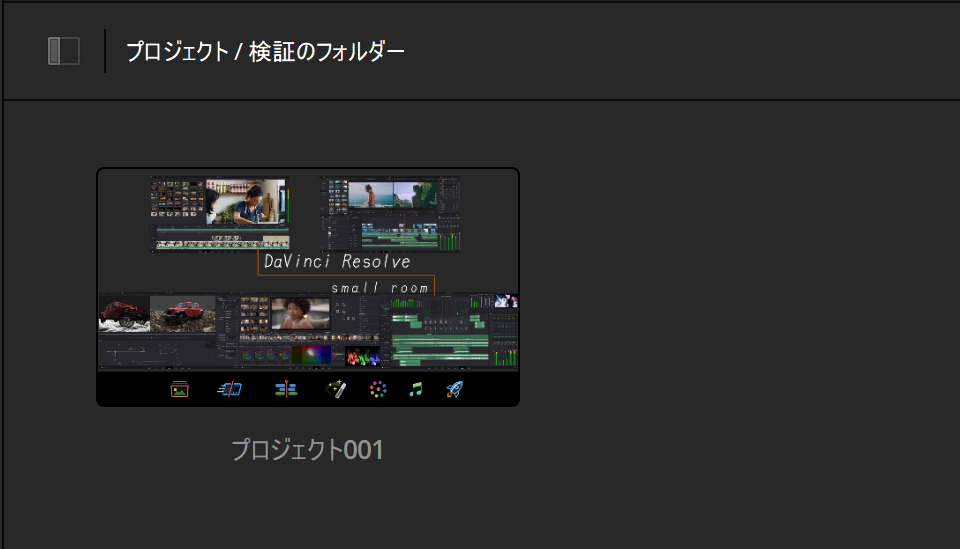
- プロジェクトマネージャー上で 復旧対象となるプロジェクト がある場合
- プロジェクトマネージャー上で 復旧対象となるプロジェクト がない場合
プロジェクトマネージャー上で 復旧対象となるプロジェクト がある場合
プロジェクトマネージャー上で、復旧させるプロジェクトで右クリックして「プロジェクトバックアップ」を選択
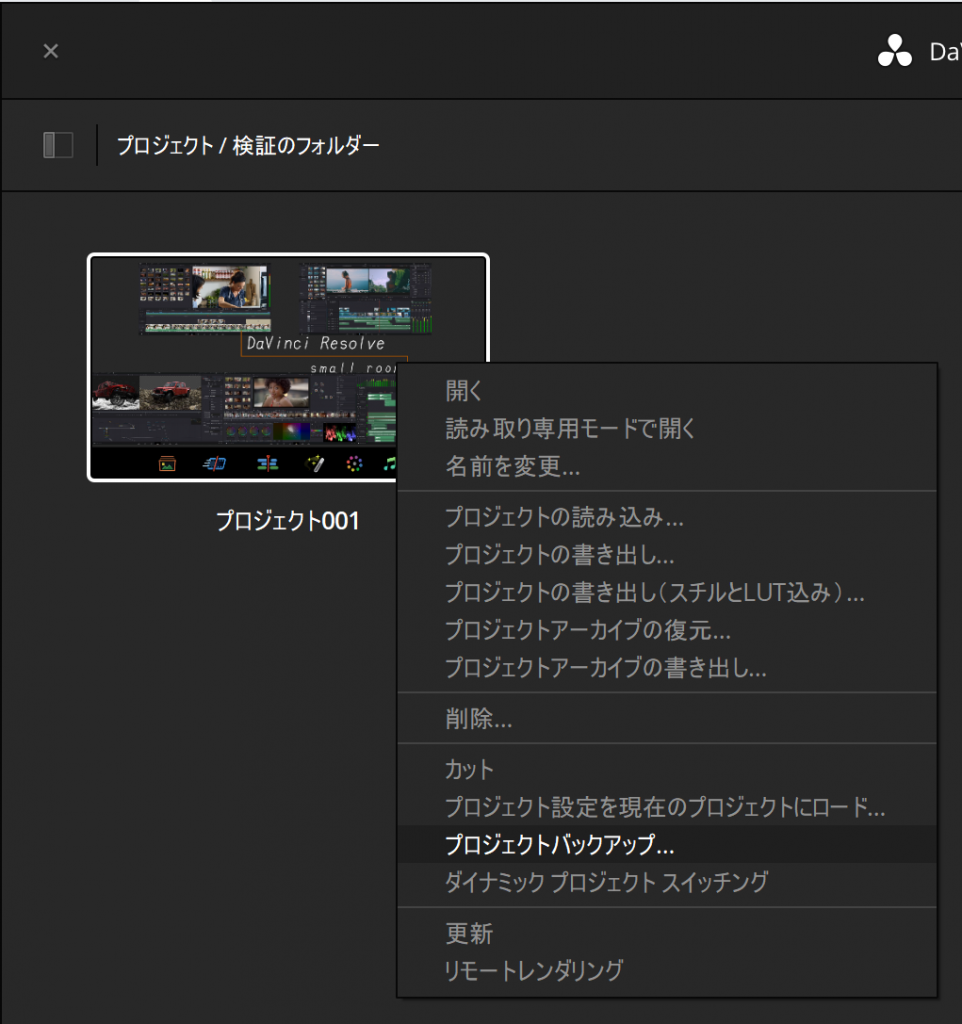
復旧させるバックアップを選択して<ロード>
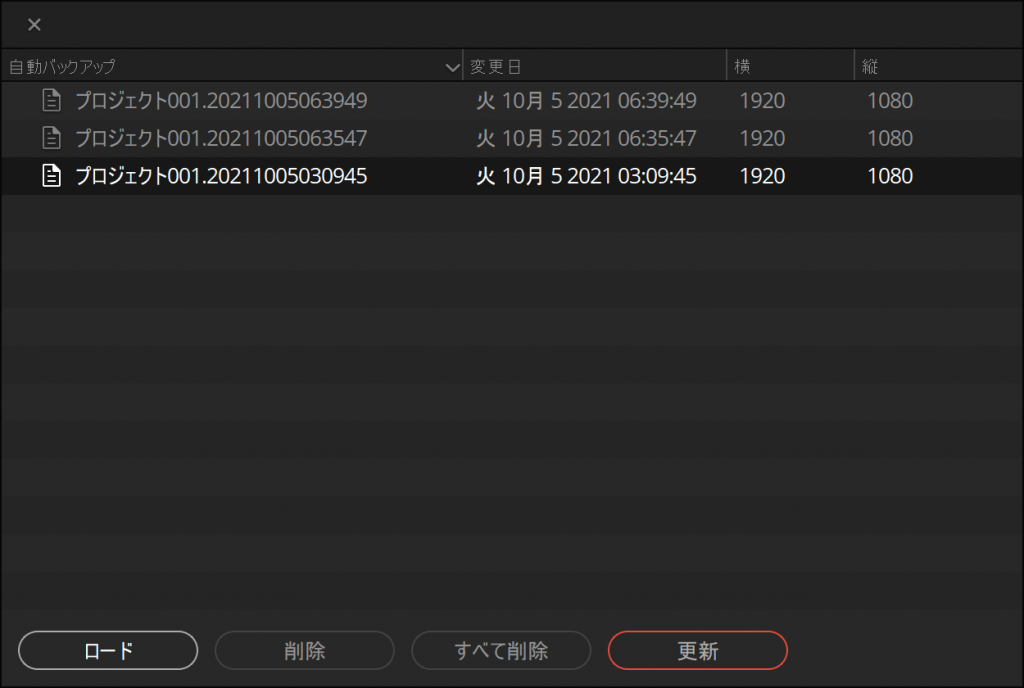
復旧するプロジェクトは、別のプロジェクトとして管理します。適切なプロジェクト名を設定して<OK>
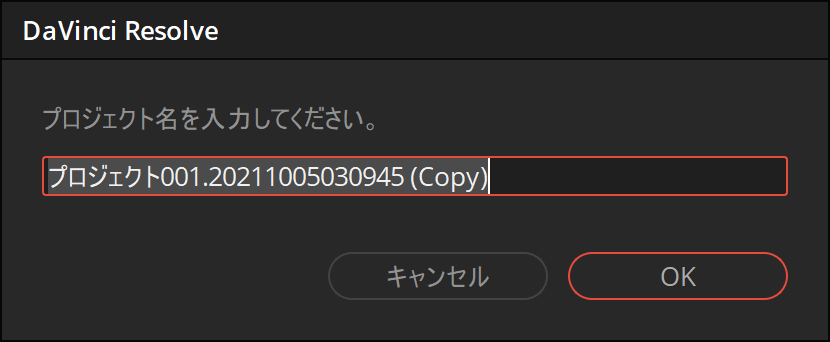
このように、別プロジェクトとして復旧できます。
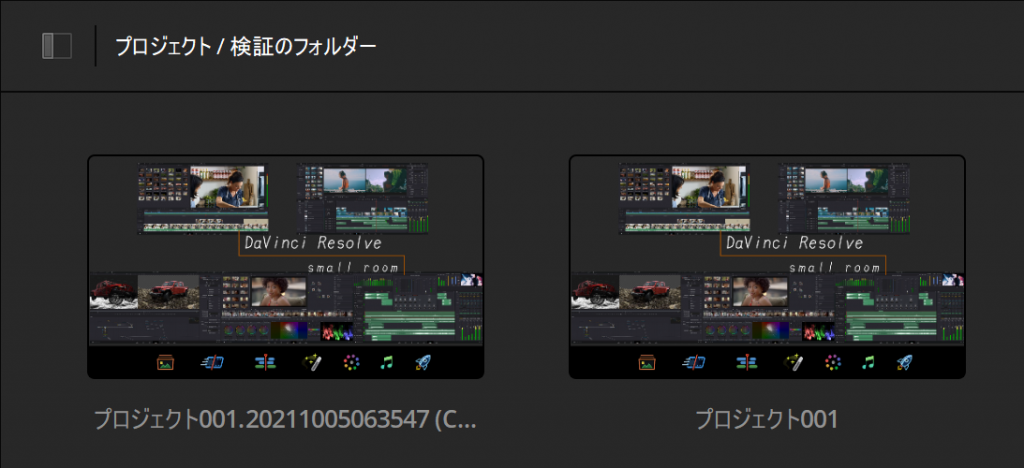
プロジェクトマネージャー上で 復旧対象となるプロジェクト がない場合
プロジェクトマネージャー上で 右クリックして「他のプロジェクトバックアップ」を選択
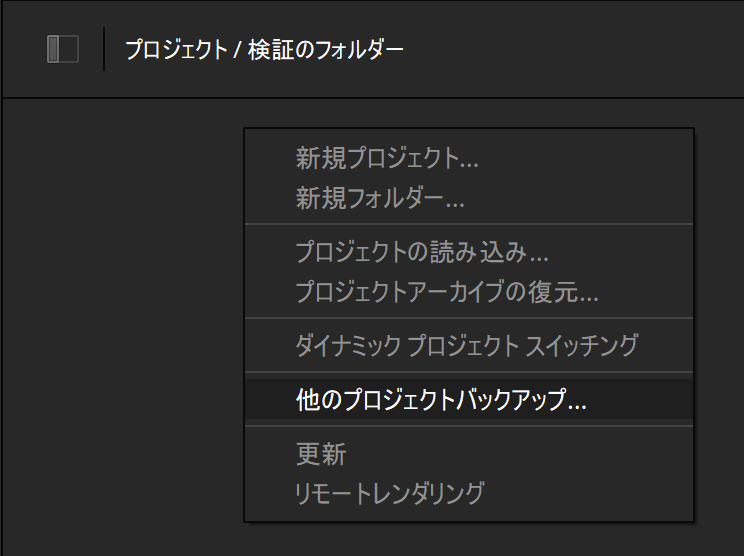
リストから復旧させるプロジェクトを選択して<ロード>
リストは「(プロジェクト名).(日付時間)」で表示されています。名前と変更日を元に対象を絞り込んでください。
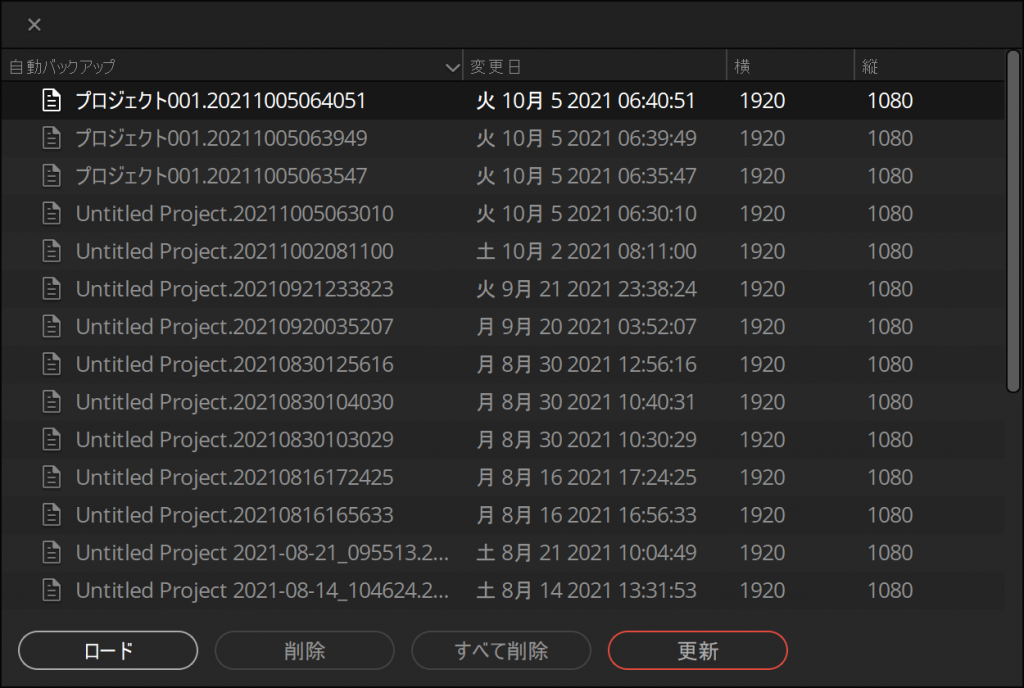
復旧するプロジェクトは、別のプロジェクトとして管理します。適切なプロジェクト名を設定して<OK>
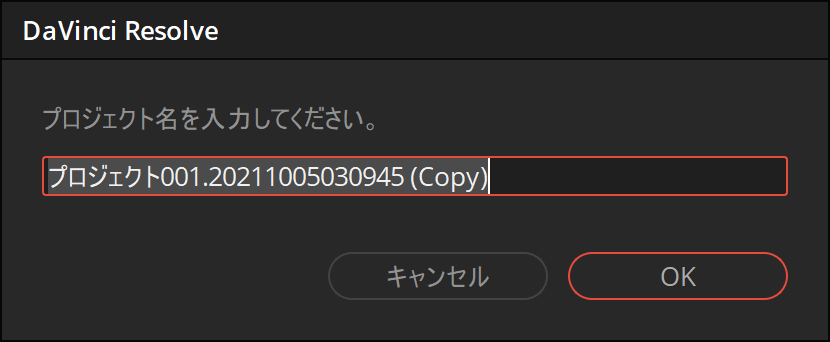
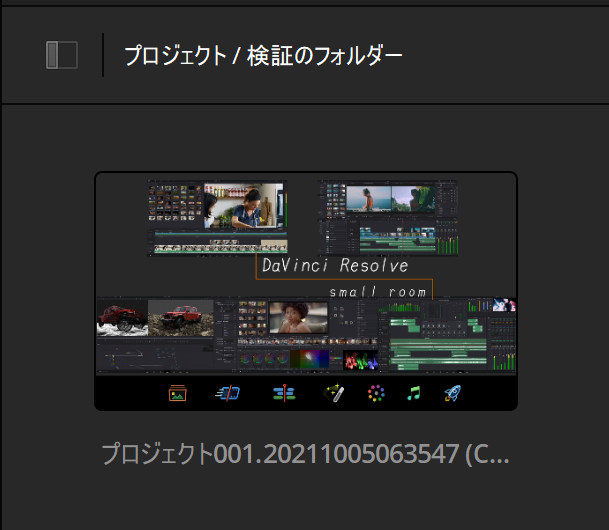
この方法で復旧できない場合でも、まだ手段はあります。
「プロジェクトバックアップ」 で作成されるファイルの実際は、プロジェクトのデータベース情報のコピーです。このコピーを、DaVinci Resolveのデータベースとして読み取れる場所に手動でコピーすることで、復旧できないかを試みます。
プロジェクトの 保存で作成させるバックアップの保存先の確認
[DaVinci Resolve]-[環境設定]の「ユーザー」タブ、「プロジェクトの保存&ロード」にある「設定の保存」の「プロジェクトバックアップの保存先」の場所に作成されます。
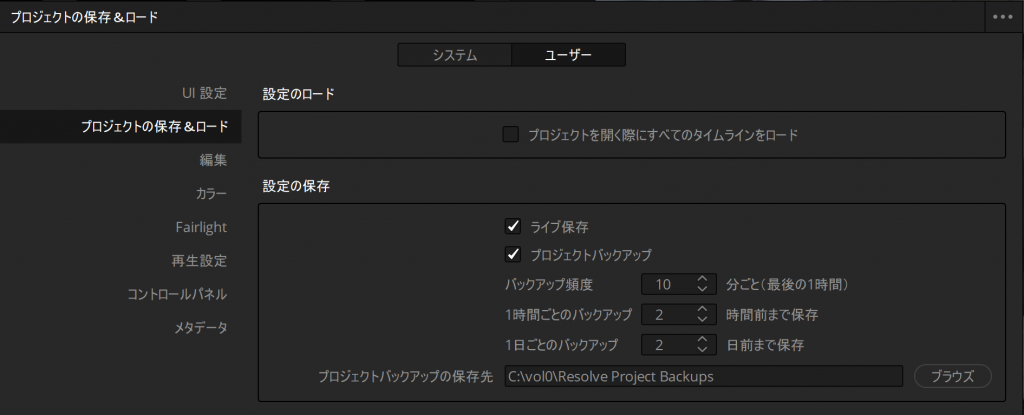
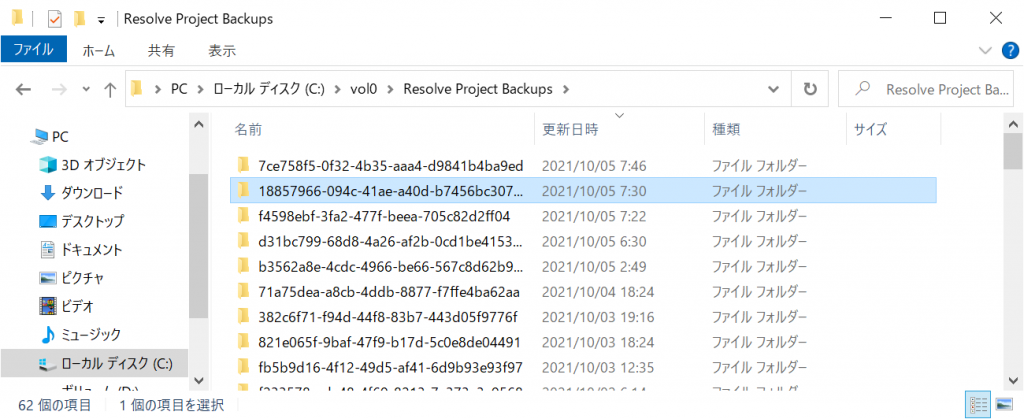
更新日時を元にどのファイルが該当のものかを判断します。
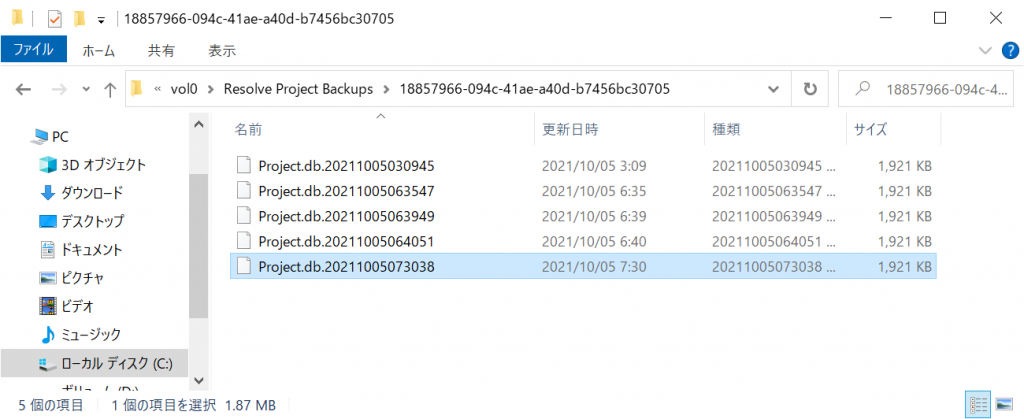
復旧先となるデータベース保管場所の確認
プロジェクトマネージャーの左上の「プロジェクト」の左にあるアイコンをクリック
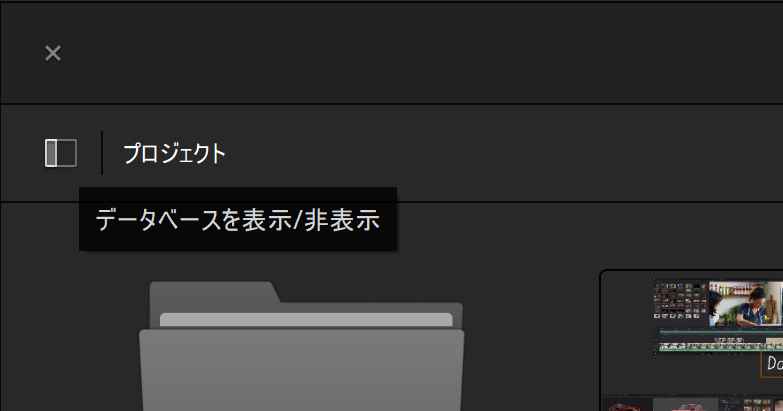
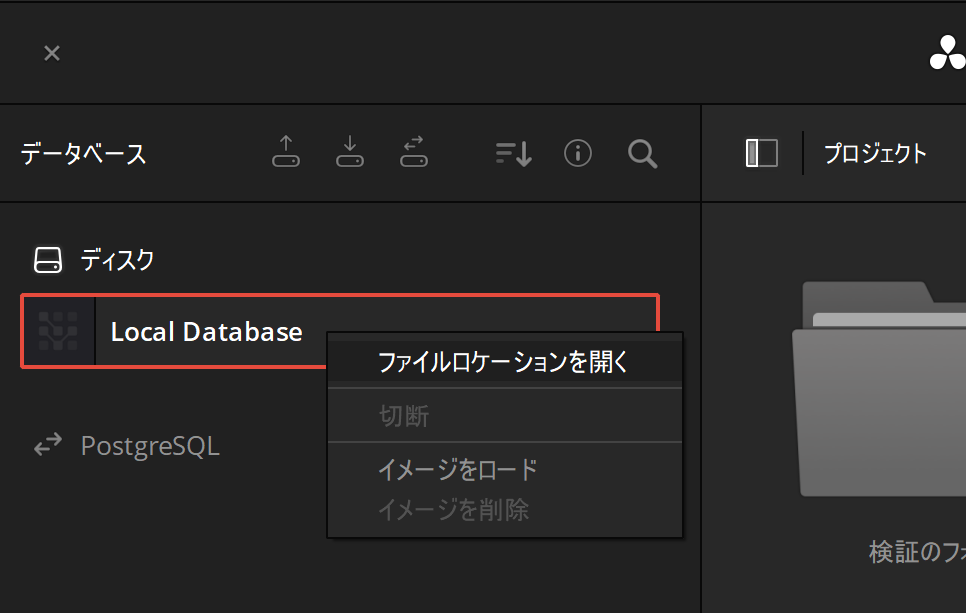
開かれたエクスプローラーもしくはファインダーからResolve Projects\Users\guest\Projectsと階層を下ります。
プロジェクト名に利用する適当な名前のフォルダを作成し、フォルダーを開く
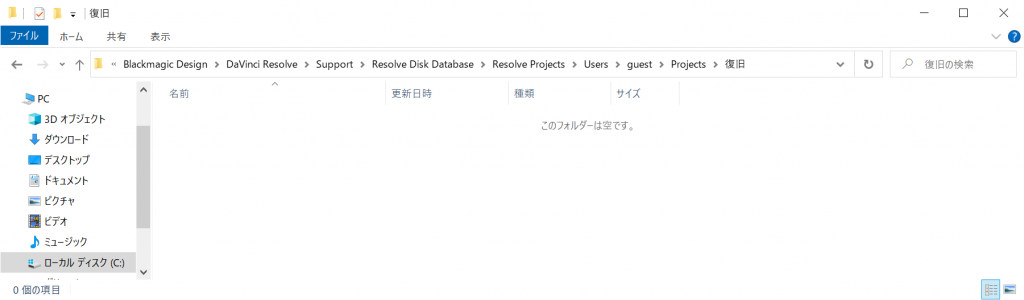
「保存先の確認 」で確認したバックアップファイルを作成したフォルダーにコピー
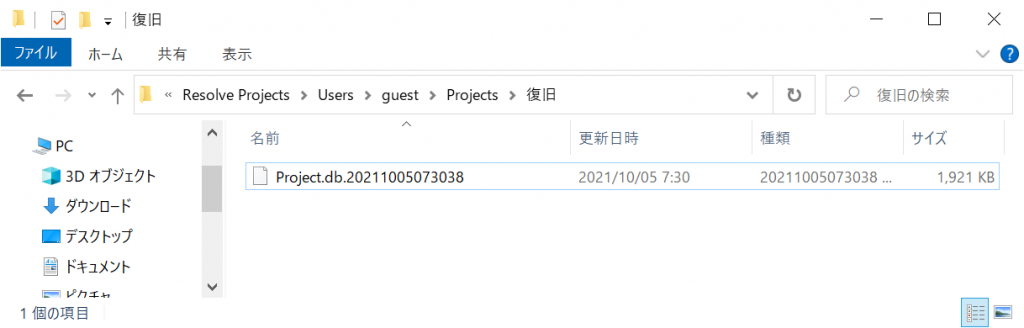
ファイル名を「Project.db」に変更
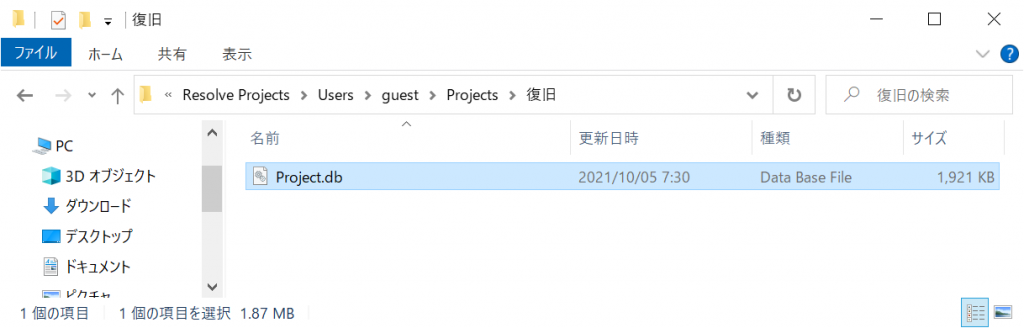
DaVinci Resolveを起動している場合は、いったん終了してから起動
プロジェクトマネージャー の1番上の階層にプロジェクトが復旧できるはずです。
#復元 #リストア