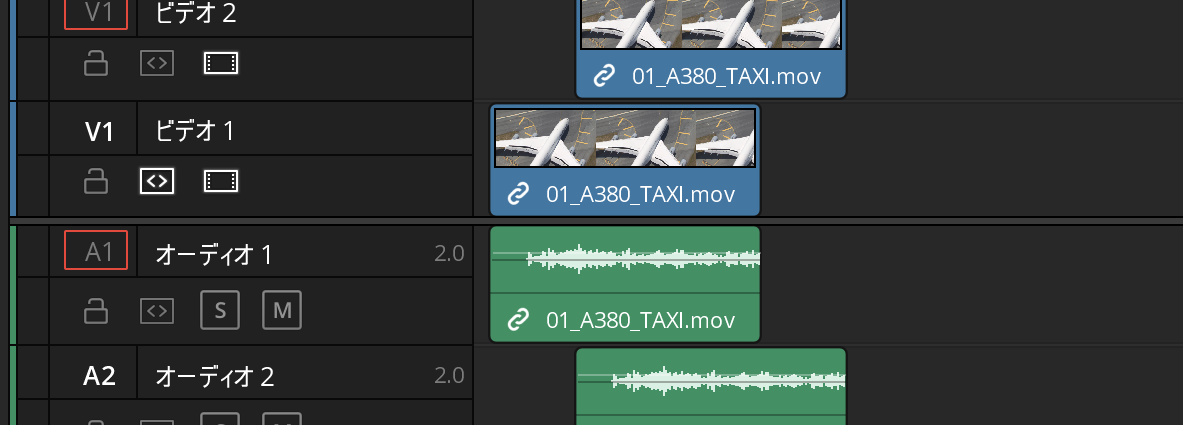Question
タイムライン上のクリップを別のトラックの希望の位置にコピーする方法はありますか?単純な操作だとは思うのですが、思うようにコピーできません。
Answer
エディットページなら、コピーするクリップを選択して、Alt+ドラッグです。
注意点としては、「Alt」を押しながら、コピーするクリップを選択すると、音声と映像のトラックが個別に選択されます。 音声(オーディオ)と映像(ビデオ)を合わせてコピーする場合は、 コピーするクリップ を選択してから 「Alt」を押し てドラッグです。
「Ctrl+C」「Ctrl+V」で赤い再生ヘッドの場所にコピーすることが可能ですが、エディットページとカットページで少々挙動が異なります。
エディットページでは、「自動トラック選択」(図の赤丸)が有効な若い番号のトラックにコピーされます。下の状況では、「ビデオ1」にコピーされます。
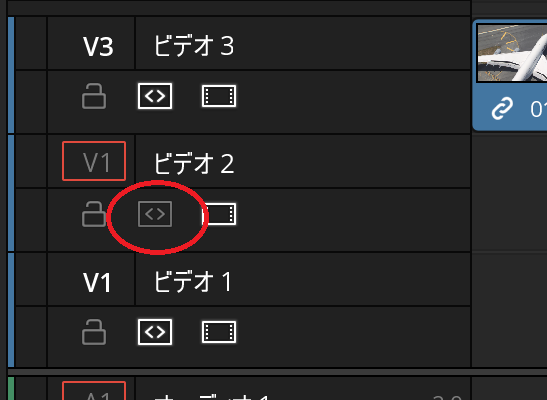
カットページでは、 「Ctrl+C」「Ctrl+V」では同じトラック内の 赤い再生ヘッドの場所に コピーされるため、ペーストにより上書きされるようなことが起きやすいと思います。カットページの場合は、コピー対象のトラックを適当な長さでカットしたものを移動し、コピー後にコピー元の尺を直す手順の方がやりやすいかもしれません。