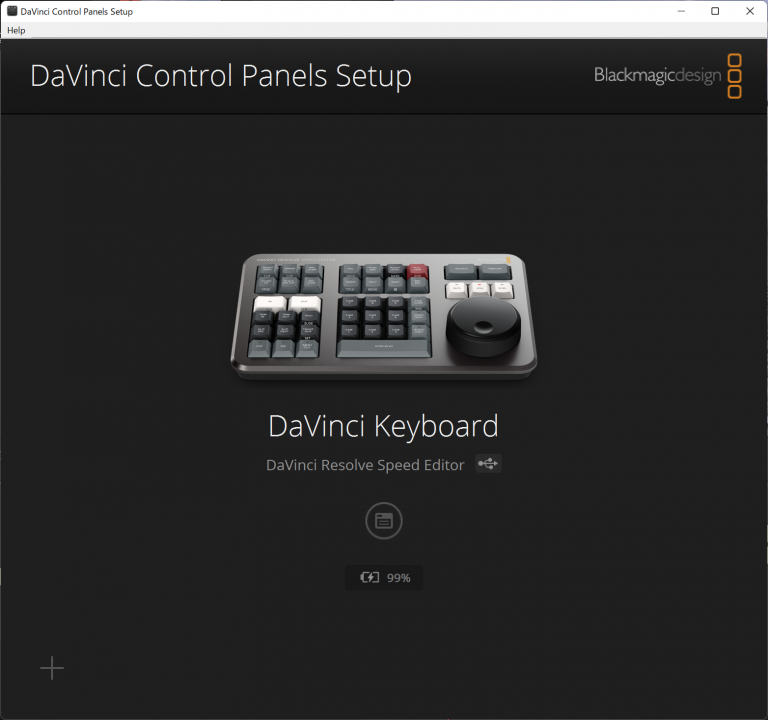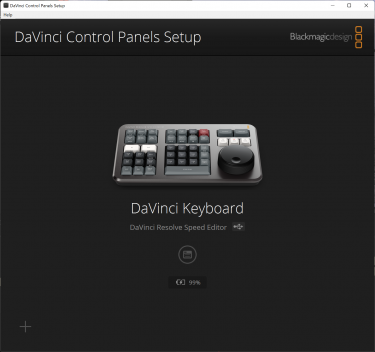Question
Speed Editorのアップデート方法と、 Speed Editor のファームウェア(ソフトウェア)のバージョンの確認を教えてください。
Answer
通常は気にする必要はありませんが、DaVinci Resolveをアップデートした際に、Speed Editorの更新を促されることがあります。
アップデート方法
必要に応じて、DaVinci Resolveを起動する際に、次ようなダイアログが表示されます。バージョンや利用している言語により、多少異なります。
18.0.2、19.0 Beta3などのアップデート
「Speed Editorのアップデートがあります。」
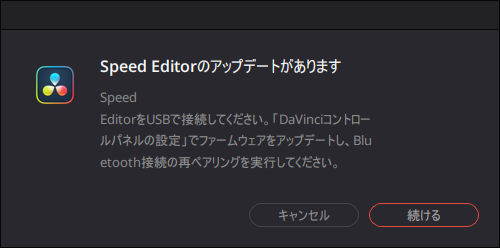
「Speed Editor Update Available」
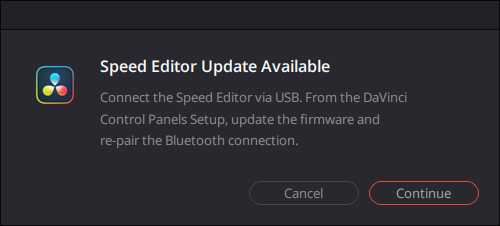
17.xのアップデート
「Speed Editorのアップデートが可能です。」
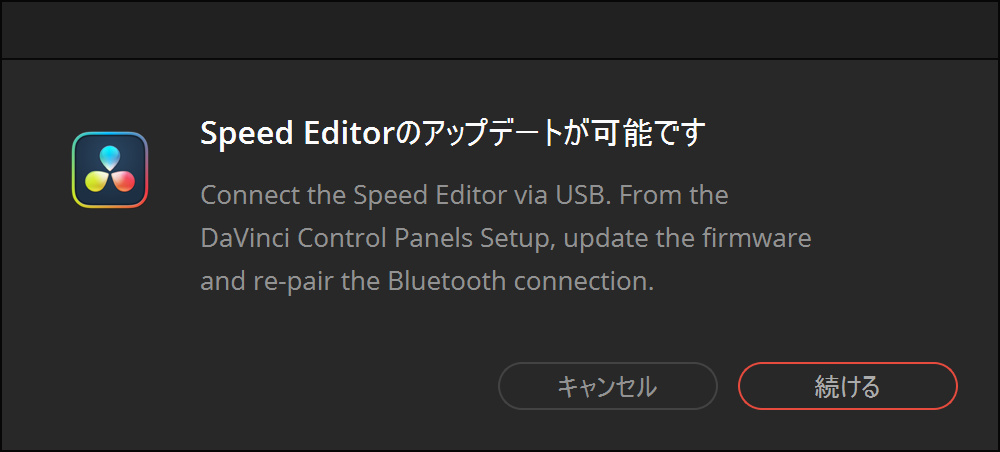
USBでPCとつながっていないと次のようになります。
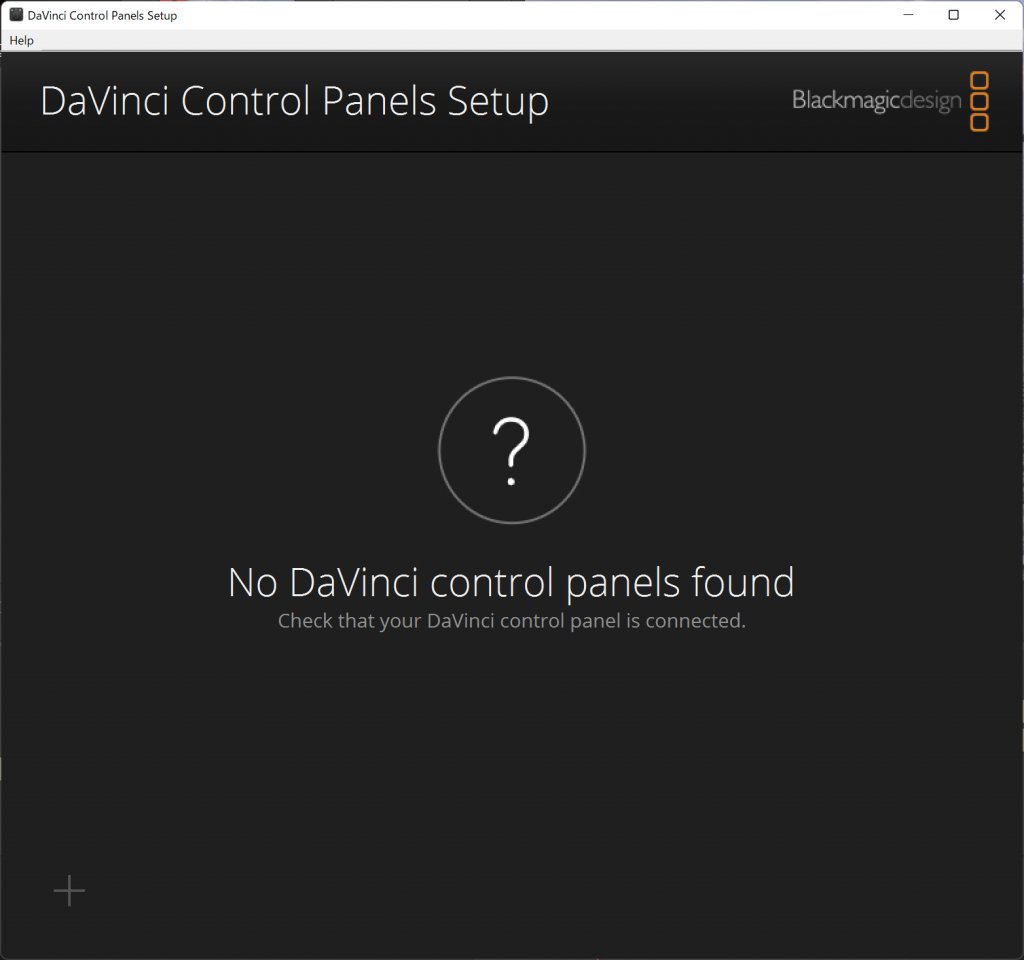
PCとUSBで接続すると認識します。
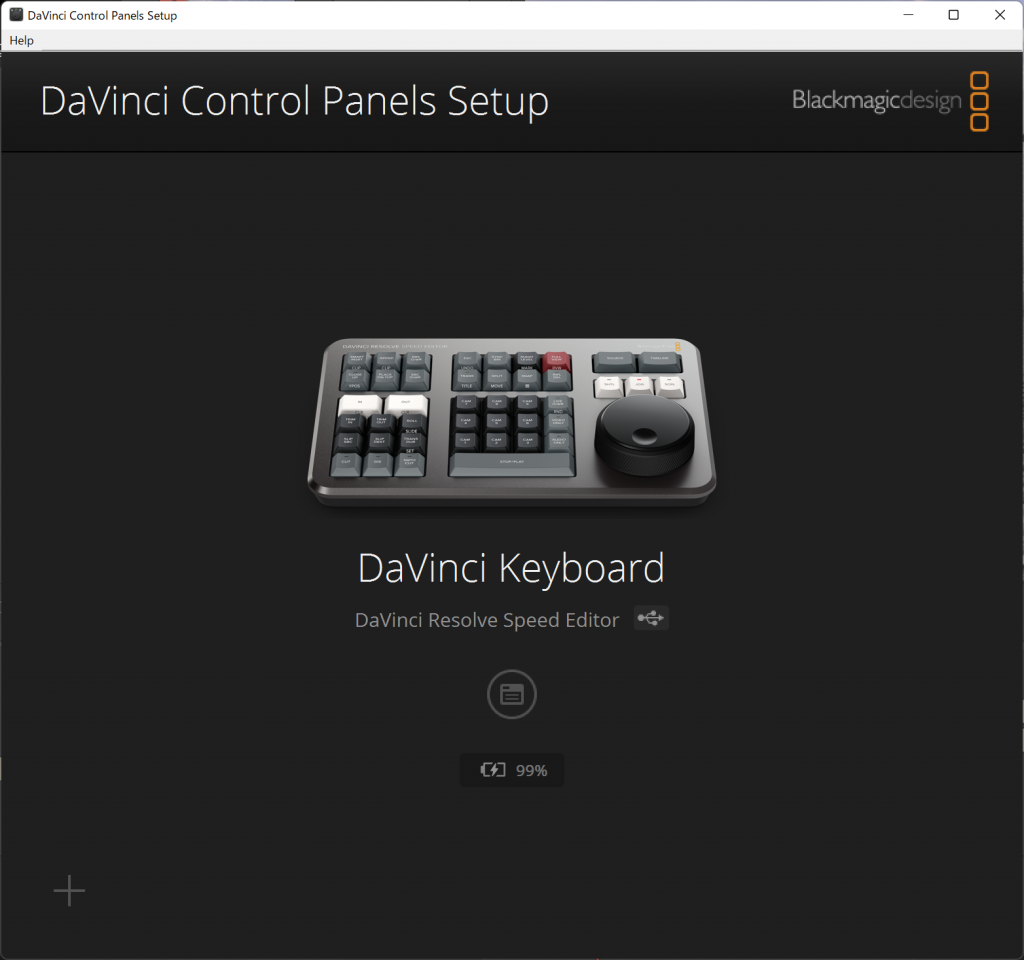
バッテリーマークの上にある丸の囲みのアイコンをクリックします。
<Update>
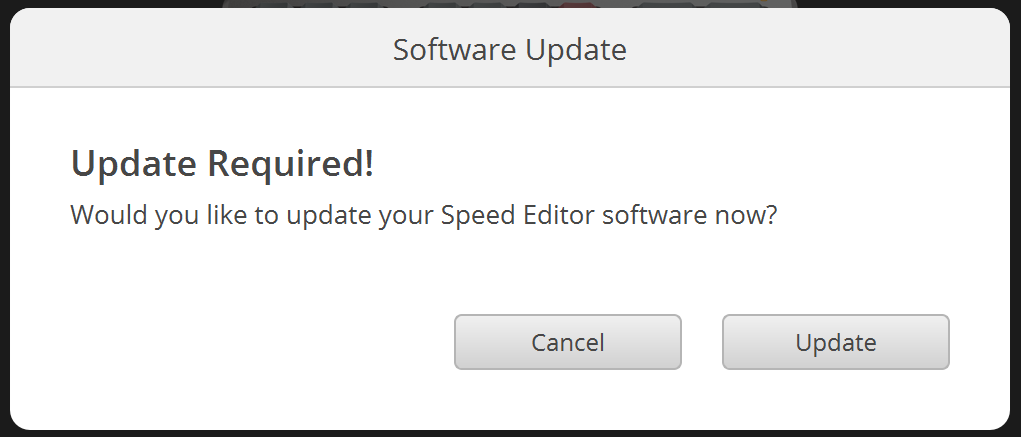
しばらく待ちます。
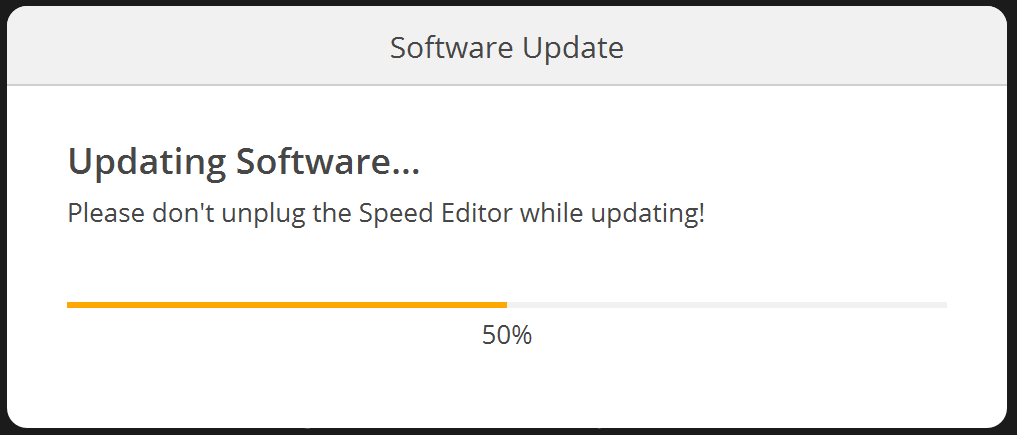
「Update Failed Please check connections and try again.」となる場合は、USBを再接続し直して、再度お試しください。
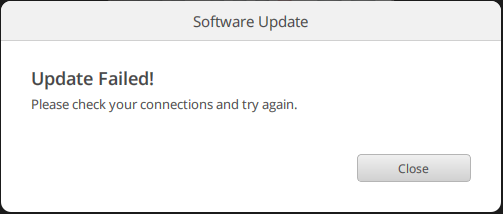
<Done>
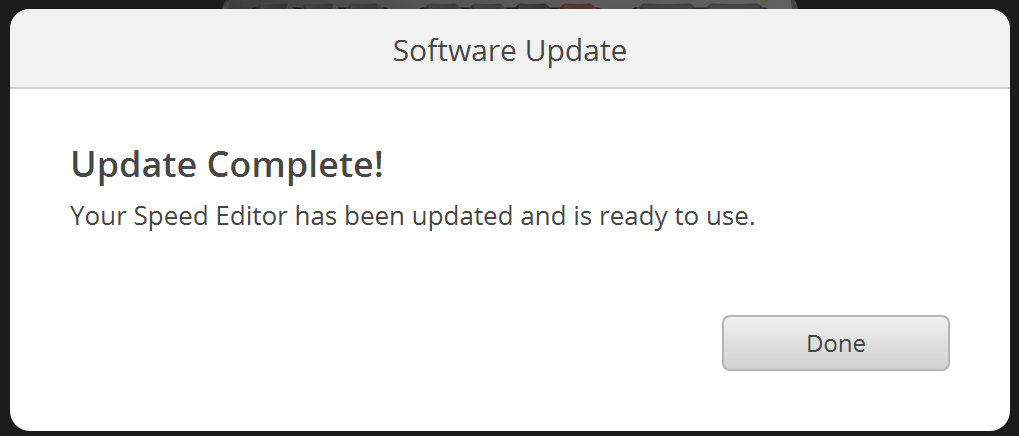
終了したらUSBケーブルを外して問題ありませんが、DaVinci Resolve上では直ぐに認識しない場合があります。
その場合は、USBケーブルを取り外し後に、DaVinci Resolveを再起動して、ご確認ください。
バージョンの確認方法
[ヘルプ]-[DaVinciコントールパネルの設定]を選択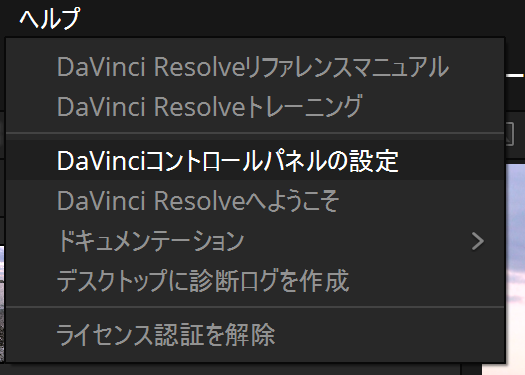
USBでPCとつながっていないと次のようになります。
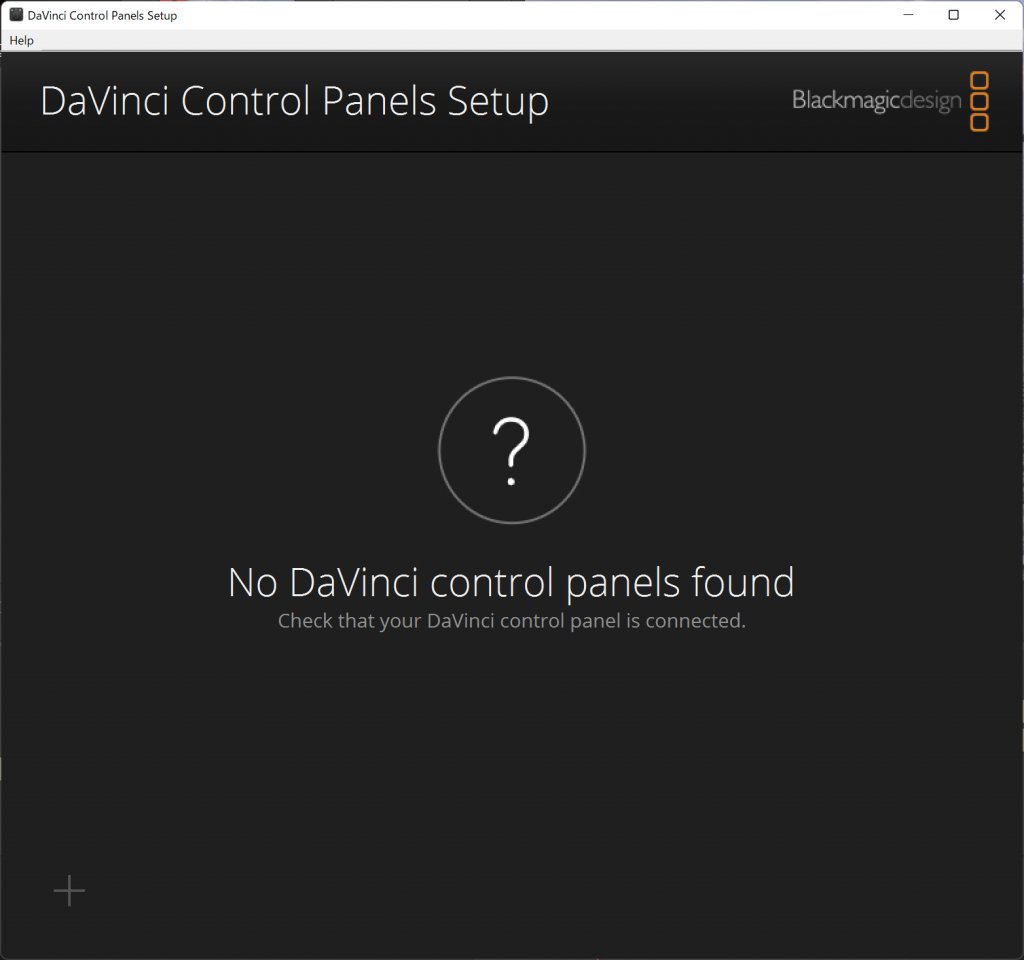
PCとUSBで接続すると認識します。
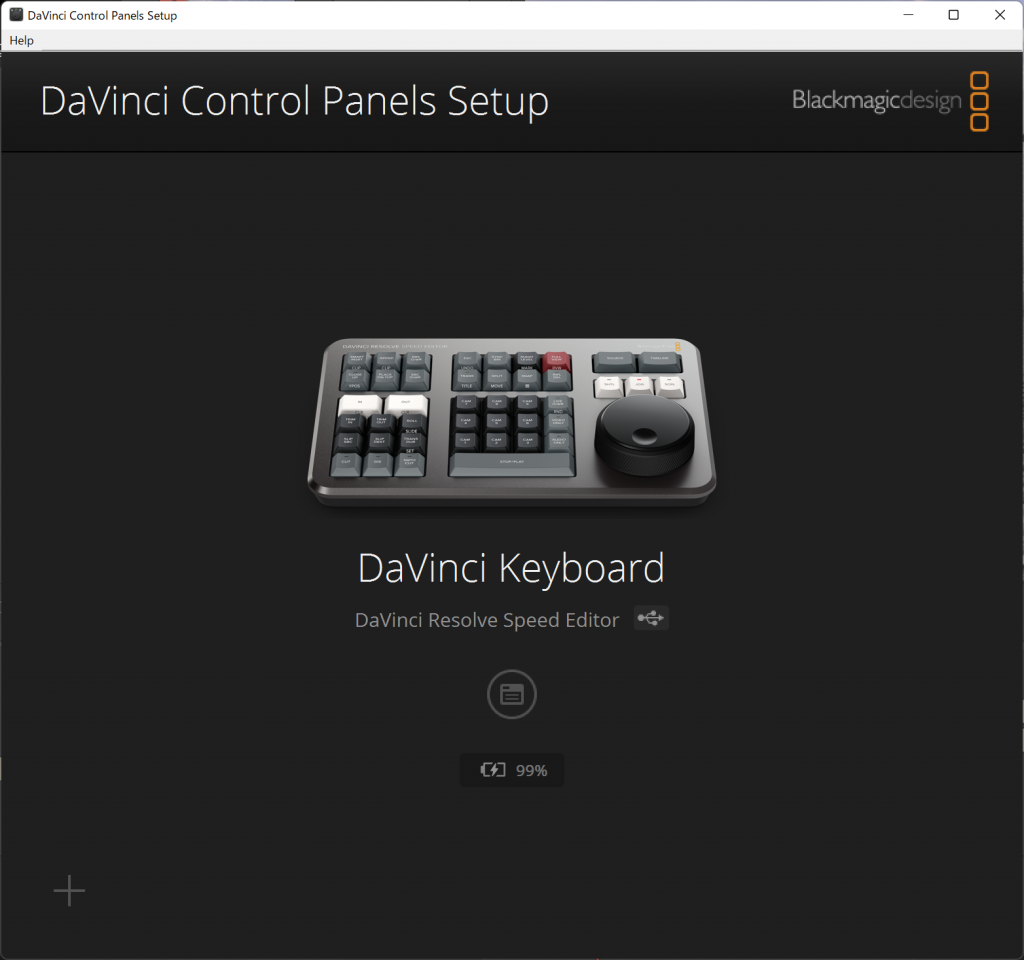
バッテリーマークの上にある丸の囲みのアイコンをクリックすると、Speed EditorにセットアップされているSoftwareのバージョンが確認できます。
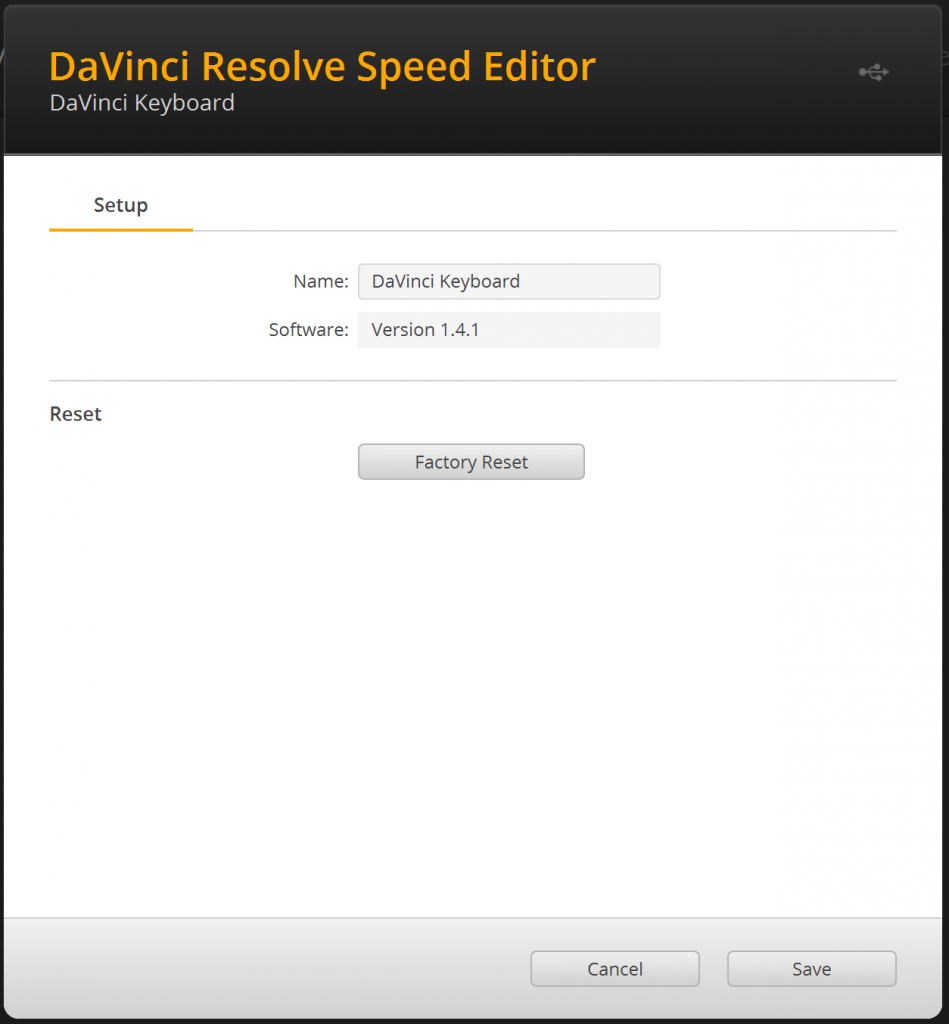
旧バージョンでは未確認ですが、1.4.2では、Softwareの項目をクリックすると詳細のビルドまで確認可能です。
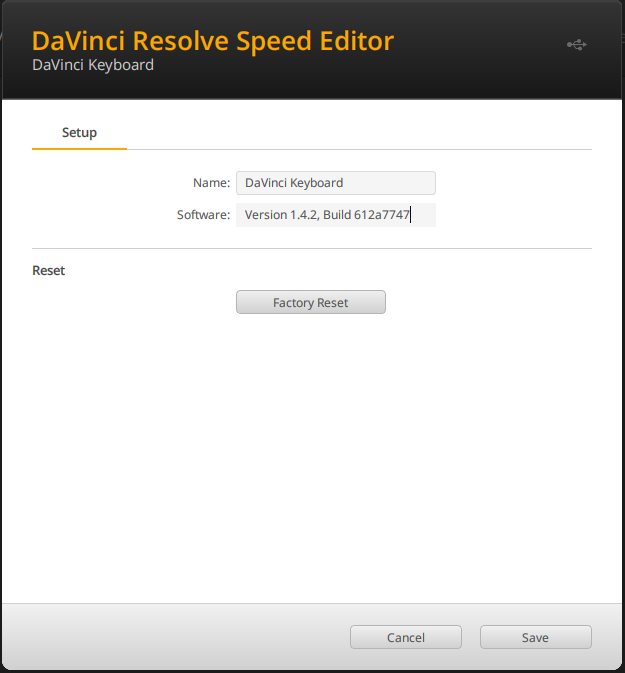
バージョンの履歴
- 1.4.1 : DaVinci Resolve 17.4.1 2021/10/23
- 1.4.2 : DaVinci Resolve 18.0.2 (DaVinci Control Panels Setup 2.0.3) 2022/09/07
- 1.4.2 : DaVinci Resolve 18.1.0 (DaVinci Control Panels Setup 2.0.5) 2022/11/11
- 1.4.4 : DaVinci Resolve 18.1.2 (DaVinci Control Panels Setup 2.0.6) 2022/12/22
♯SpeedEditor